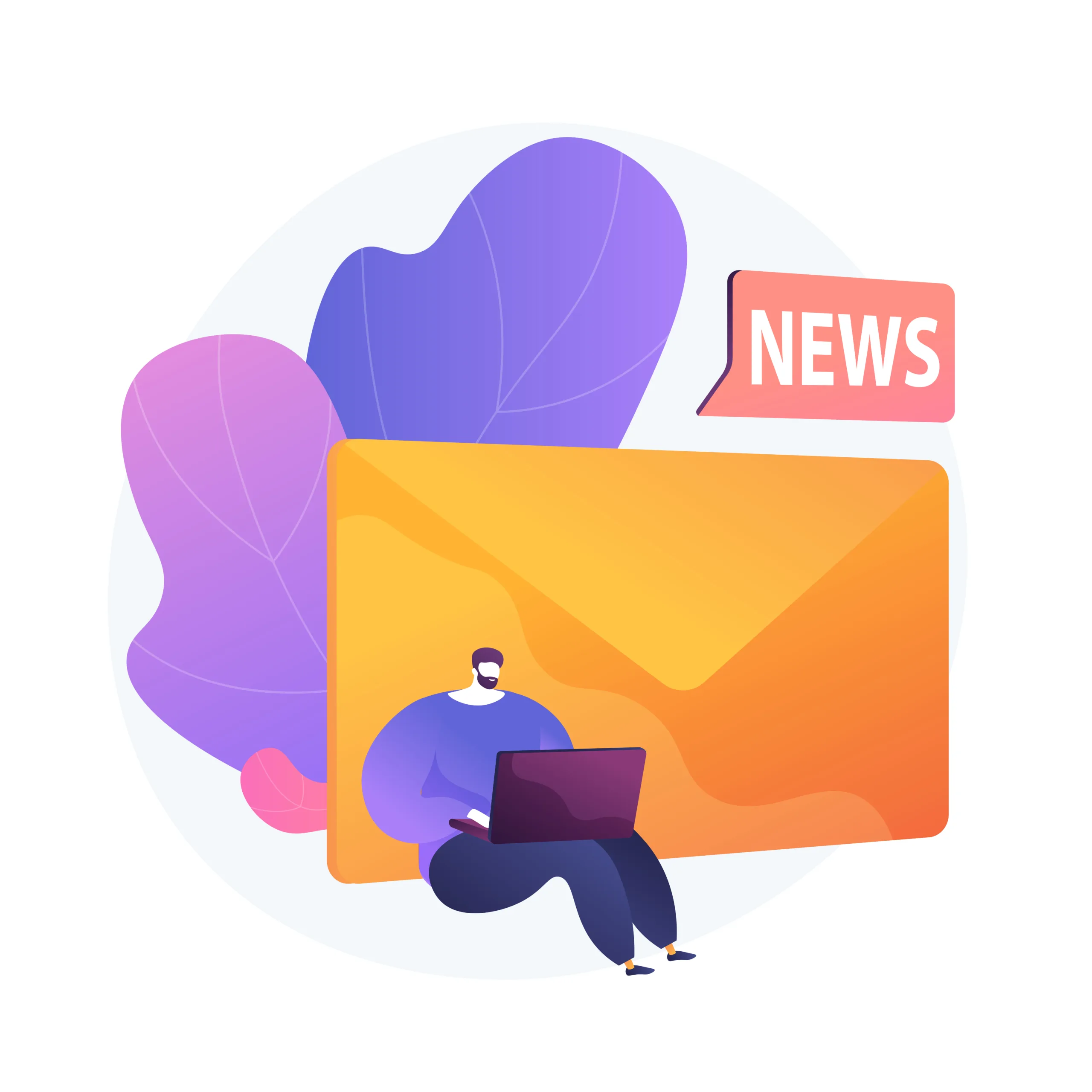Summary
Yes, You can allocate more RAM by using the default launcher, Curse Forge launcher, or the AT Launcher
Making Minecraft run better is easy with more RAM. This guide shows how to make the game smoother and more fun. By following these steps, you can make Minecraft load faster and run smoother.
We talked about why RAM is key for Minecraft. We also showed how to add more RAM through the Minecraft Launcher and Forge, and even how to upgrade your RAM. By upgrading to good-frequency RAM, you can boost the performance of Minecraft by 30%.
This guide includes all the information you need, whether you are a Minecraft enthusiast or want to upgrade your setup. You can play Minecraft more when you have more RAM. Performance will improve, more mods and shaders will be supported, and the gaming experience will be significantly better.

Are you sick and weary of your Minecraft lags and crashes? Increasing RAM allocation could be the answer. Demanding mods and intricate maps are two things that can make Minecraft challenging. You can improve the performance of Minecraft by increasing its RAM by following this guide.
Step-by-Step Guide on How to Allocate More RAM
Let’s start with how to give your Minecraft game more RAM. First, find the Minecraft Launcher. This is the app you use to start the game and change settings.
Topics discussed:
- Setting aside enough RAM is essential for the best possible Minecraft performance.
- How to give your Minecraft game more Memory.
- find out how to calculate the best RAM allocation based on the specs of your system.
- Investigate typical problems and substitute techniques to enhance Minecraft’s performance.
- Examine the advantages of increasing RAM allocation, such as improved gaming and compatibility with mods and shaders.
Realizing RAM Is Essential for Optimal Gaming Experience
The performance of Minecraft for players is heavily dependent on RAM, graphics cards, and a high-quality SSD in 2024. A smooth and enjoyable game depends on RAM. Gamers may experience lag, frame drops, or even game crashes if they do not have enough RAM. These problems can be resolved, and the game can be enhanced by giving Minecraft more RAM.
Since it uses a lot of resources, Minecraft requires at least 4 GB of RAM to function properly. Depending on the game version, mods, and world complexity, different RAM settings were required. Increasing the RAM in Minecraft improves its performance. This translates to larger, more intricate worlds and uninterrupted use of mods and shaders.
In the following section, we will look at how to increase Minecraft’s RAM. You can improve the speed and enjoyment of your Minecraft experience by learning more about RAM and how to use it.
“Adding more RAM to Minecraft can improve gameplay overall and help with performance issues.”
How to give Minecraft more RAM
Adding more RAM to Minecraft is a simple way to improve its performance. This implies that the game will function more fluidly and effectively. Changing the Java Virtual Machine (JVM) settings will enable you to accomplish this. This instructs Minecraft on the amount of RAM to use.
Simply follow these instructions to give Minecraft more RAM:
- Open the Minecraft Launcher.
- In the upper-right corner of the launcher, click the three-dot menu and choose “Installations.”
- Click the “More Options” button after selecting the installation that needs to be changed.
- Locate the “-Xmx” argument in the “JVM Arguments” field, and adjust the value to the amount of RAM you wish to give Minecraft. For example, “-Xmx4G” means 4 GB of RAM2.
- To save your edits, click “Save.”
Recall that you should match the RAM that you give Minecraft to the specifications of your computer. Minecraft needs at least 4 GB of RAM for smooth play. However, you can give Minecraft even more RAM if you have more to improve its performance.
There are additional methods for optimizing your computer’s performance for Minecraft. You can clean your system cache, remove unnecessary files, and uninstall programs. You might want to upgrade your computer’s RAM if Minecraft is still running slowly.
You can add more RAM to Minecraft by optimizing your computer and following these steps. This will make your gaming experience smoother and more fun.
Locating the Minecraft Launcher
You can usually find the Minecraft Launcher on your computer’s desktop or in the Start menu. Once you find it, open it to see the settings where you can change the RAM.
Modifying the Arguments in JVM
Navigate to the “Launch Options” or “Settings” section in the Minecraft Launcher. There will be a field labelled “JVM arguments” or a similar one. You can add as much RAM as you need for Minecraft here.
“-Xmx2G” is the default JVM argument. In other words, two gigabytes of RAM. Change it to “-Xmx4G” for four gigabytes or “-Xmx8G” for eight gigabytes to use more RAM.
Recall that your computer’s total RAM determines how much RAM you can use. Aim to keep your RAM usage within the limits of what your computer is capable of. Issues or even crashes may result from this.
| RAM Allocating | Recommended System Requirements |
| 2 GB | Minimum specifications for the system |
| 4 GB | Suitable for the majority of Minecraft players |
| 8 GB | Suggested for gamers who utilize shaders or mods |
Once the JVM arguments have been modified, save your configuration and launch Minecraft. With more RAM, your game should run more smoothly and be more enjoyable.
How to Calculate the Ideal RAM Allocation
It may take some trial and error to determine the ideal RAM configuration for Minecraft. The hardware of your computer, the mods and shaders you use, and the complexity of your Minecraft world all play a role. Minecraft needs at least 2 GB of RAM just to run, but 4 GB is better for smooth gameplay.
Change the JVM arguments in the Minecraft launcher to give the game more Memory. It’s suggested to increase RAM from 2 GB to 8 GB. Also, getting rid of unused programs and files and clearing the system’s cache can free up memory for Minecraft.
In addition to the number of slots in your system, consider the type, speed, and capacity of your RAM when determining the optimal RAM allocation. Installing RAM correctly is key, and protecting it from ESD damage is crucial.
Increasing RAM can boost Minecraft’s performance, but sometimes it might cause crashes or lag. If that happens, you might need to adjust the memory to find the sweet spot.
Understanding RAM allocation and using a careful approach can make your Minecraft run smoothly.
Common Issues and Troubleshooting Tips
Adding more RAM to Minecraft can make the game run smoother. But, you need to watch out for problems with other programs on your computer2. If you give too much RAM to Minecraft, other apps like your web browser or media player might not work well. This can cause problems for all your system’s applications.
RAM Allocation Conflicts with Other Programs
Increasing Minecraft’s RAM can lead to issues with other apps running. Giving your computer’s memory to Minecraft might take away from other programs. This can make them slow down or even crash.
To prevent these problems, find a balance between Minecraft’s RAM needs and your other software’s needs. Remember, Minecraft needs an operating system like Windows 8, 7, 10, Mac OS X 10.10, or Linux, and at least 2 GB of RAM2. But, having 4 GB of RAM is recommended for better performance.
If you’re running low on memory, there are ways to free it up. You can uninstall unused programs, delete files you don’t need, clear memory data, or add more RAM2. When adding more RAM, make sure it fits your computer’s motherboard. Check the type, speed, capacity, and how many slots are available. Also, be careful when installing RAM modules because they can be damaged easily.
By solving these common issues and managing RAM well, you can make Minecraft run better without hurting your system’s stability or resource use.
Benefits of Allocating More RAM to Minecraft
Adding more RAM to Minecraft boosts the game’s performance and makes playing more fun. With enough memory, the game loads faster moves smoother, and feels more alive.
More RAM means Minecraft runs better, making it easier to switch between game parts and enjoy the game more. This is great for players who love to build big things, explore, or use lots of mods and shaders.
Having more RAM also fixes problems like sudden drops in frame rate or lag, which can mess up your game. With enough memory, the game performs smoothly, making playing Minecraft more fun.
Adding more RAM does more than just improve the game’s tech specs6. It lets you dive deeper into Minecraft, whether you’re building, exploring, or fighting.
“Allocating more RAM to Minecraft can unlock a whole new level of gameplay, allowing you to fully immerse yourself in the virtual world and unleash your creativity without being hindered by performance issues.”
Minecraft RAM Requirements for Mods and Shaders
Getting the right amount of RAM for Minecraft is key, especially with mods and shaders. These additions can greatly increase RAM needs by adding new assets and textures. Knowing the RAM needs of your mods and shaders ensures a smooth game.
Popular Mods and Their RAM Requirements
The TidyChunk Mod is a hit for its RAM use. It got 67 views in just 23 hours, showing its popularity. This mod has a “tick Span” setting from 0 to 500 ticks, with a default of 0. But, be careful, as changing this setting could lead to losing items. It’s a server-side mod that needs Minecraft Forge.
Mods like OptiFine and Forge also need specific RAM. Shaders can also affect RAM use, with some needing extra gigabytes for smooth play.
| Mod | RAM Requirements |
| TidyChunk Mod | Varies based on the “tickSpan” configuration setting |
| OptiFine | Typically 1-2 GB of additional RAM |
| Minecraft Forge | Minimum of 2 GB of RAM |
| Advanced Shaders | 3-4 GB of additional RAM or more |
Knowing the RAM needs of your mods and shaders helps you set up your Minecraft right. This ensures a smooth and fun gaming experience.
Alternative Methods for Improving Minecraft Performance
Adding more RAM to Minecraft boosts its performance, but there are other ways to make it better. You can try different methods to improve your Minecraft experience.
Start by tweaking your Minecraft settings. Lowering graphics quality and turning off effects can make the game run smoother. Disabling mods or shaders also helps.
Keeping your computer updated can also help. A newer CPU, GPU, or SSD can make Minecraft run better.
Performance tools like Optifine or Sodium can also boost Minecraft. They make the game run more efficiently and use less resources.
Lastly, a clean computer can improve Minecraft’s performance. Clean up files, remove unused programs, and defragment your drive to free up space and speed up the game.
By trying these methods and adding more RAM, you can make Minecraft more enjoyable and optimized for your system.
| Method | Description |
| Optimize Minecraft Settings | Reduce graphics quality, disable visual effects, and turn off unnecessary mods or shaders. |
| Upgrade Hardware | Install a newer, more powerful CPU, GPU, or solid-state drive (SSD). |
| Use Performance Optimization Tools | Utilize tools like Optifine or Sodium to enhance Minecraft’s efficiency and reduce resource consumption. |
| Maintain a Clean Computer | Clean up unused files, uninstall unnecessary programs, and defragment your hard drive. |
By exploring these methods and adding more RAM, you can make Minecraft more enjoyable and optimised for your system.
Monitoring and Adjusting RAM Usage
It’s key to keep an eye on the RAM usage in Minecraft for the best performance. We can spot any issues or conflicts by watching your system’s memory use. This helps us make changes for a smooth gaming experience.
Tools for Monitoring RAM Usage
There are many tools to help monitor your Minecraft RAM usage. The Windows Task Manager is a good choice, letting you see memory use in real-time and find out what’s using a lot of resources. You can also use apps like MSI Afterburner, HWMonitor, or Open Hardware Monitor for more detailed info on your RAM and other hardware.
These tools show how much RAM Minecraft takes up and which other apps or processes might be using too much. By finding and fixing RAM-heavy activities, you can make your system run better. This means a smoother Minecraft experience.
It’s also smart to adjust your Minecraft RAM settings now and then to fit your system’s needs. You can do this through the Minecraft launcher, as we talked about before. Setting the right amount of RAM helps avoid performance problems and keeps your game running well, even with mods or shaders.
Keeping an eye on and tweaking your Minecraft RAM usage keeps your performance top-notch and boosts your gaming fun. With the right tools and info, you can spot and fix memory issues. This makes your Minecraft world run smoothly and efficiently.
FAQ
What is the importance of RAM in Minecraft?
RAM is key for Minecraft’s performance. It ensures the game runs smoothly. If RAM is too low, you might face lag, frame drops, or crashes. Adding more RAM helps fix these issues and improves gameplay.
How do I allocate more RAM to Minecraft?
It’s easy to give Minecraft more RAM through its launcher. Just tweak the Java Virtual Machine (JVM) arguments. This lets you tell Minecraft how much RAM to use, making it run better.
How much RAM should I allocate to Minecraft?
Figuring out the right RAM amount for Minecraft takes some trial and error. It depends on your system, the mods or shaders you use, and your world’s complexity.
Can allocating more RAM to Minecraft cause issues with other programs?
More RAM for Minecraft boosts the game, but be careful. Giving too much to Minecraft might starve other apps like your browser or media player. This can cause problems across your system.
What are the benefits of allocating more RAM to Minecraft?
More RAM means better Minecraft performance. It leads to faster loading, smoother animations, and a more responsive game world.
How much RAM do mods and shaders require in Minecraft?
Mods and shaders need more RAM because they add new assets and processing demands. Knowing their RAM needs helps you allocate enough memory for your Minecraft.
Are there any alternative methods for improving Minecraft performance?
Allocating RAM is one way to boost Minecraft, but there are others. You can also optimize settings, simplify your world, or upgrade your hardware for better performance.
How can I monitor and adjust the RAM usage in Minecraft?
Keeping an eye on Minecraft’s RAM usage is key for great performance. By monitoring your system’s memory, you can spot issues and adjust settings for a smoother game.
Source Links
- How to Allocate More Ram to Minecraft in 2024 – https://www.guru99.com/how-to-allocate-more-ram-to-minecraft.html
- How to allocate more RAM to Minecraft | Digital Trends – https://www.digitaltrends.com/computing/how-to-allocate-more-ram-minecraft/
- How to free up RAM on Mac and PC | Digital Trends – https://www.digitaltrends.com/computing/how-to-free-up-ram/